myCARFAX Service Loyalty Benefits
If the customer is already a myCARFAX participating member you will see a GREEN USER button (2).
If you click this button
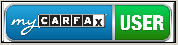
, there isn't anything left to do! The customer is already a myCarfax user! So, you will see this message:
Otherwise, you will see the RED myCARFAX Customer Signup button. Click it.
The pop-up window shown below will appear. By default, the acknowledgement at the bottom righthand corner of the window is checked.
If you uncheck that box, you will NOT be unable to sign up the customer:
The button itself will disappear. So, read the acknowledgement one time, then simply leave the checkbox checked.
Both an Email and a valid VIN are required. If you try to sign up a customer without them, the registration will be rejected.
For example, here is the response for a rejected Email:
The message for a rejected VIN is similar. Correct the error and try again. Your corrections to Email or VIN are automatically updated in the customer and vehicle lists in AllsystemsMax .
Eventually, you should see the acceptance message, and then the RED button will become the GREEN button shown at the top of this page.
The procedure for adding a new vehicle to an existing customer who is already a myCARFAX USER is slightly different. Instead of a RED or GREEN button you will see a YELLOW one.
The email will already be established. But, if you haven't already entered a VIN for the new vehicle then you will need to do that now.
Then click the yellow ADD VEHICLE button.
The new vehicle will be added to the customer's myCARFAX 'garage', followed by the confirmation message:
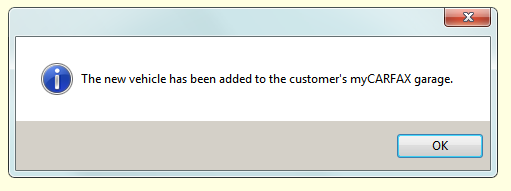 .
. When you click okay, you are finished adding the new vehicle so the pop up boxes disappear and the myCARFAX Signup button turns GREEN, just like the screenshot shown at the top of this page.