AllsystemsMax provides two opportunities for working at any remote location at which an internet connection is available..
1. AllsystemsMax Remote Access (Windows)
Take your Windows device with you and run AllsystemsMax from anywhere using internet access to connect to your shop.
Warning: High speed internet required. Performance may not match that of your LAN.
How it works:
Instead of referencing the database server on a single user system, or on your Local Area Network (LAN), your remote windows device (tablet, laptop, desktop) connects to the external internet address of your router. The router then 'port forwards' your database requests to port 3306 on the Server PC (or single workstation) at your shop.
Although you won't be using your remote device as a server, AllsystemsMax Remote Access requires that you do a full (server) installation of AllsystemsMax Pro on the remote device.
After installing AllsystemsMax Pro, to find the external address of your router, open the website canyouseeme.org in your browser on your Server PC at the shop.
Next, on the remote device, open the file AllsysemsMaxPro.ini found in My Documents\AllsystemsMaxPro and within the [Connection] group, change the setting for "Server" to the Host IP address shown at canyouseeme.org.
SETTING UP YOUR CONNECTION:
a. To start the configuration process you must first know the internal address of your router.
i. One way to find that and connect to your router is illustrated here with many pictures. A section on port forwarding is also included towards the bottom of the article.
ii. Here are alternative instructions:
(a) Click Windows START button
(b) Search for and then run 'CMD.exe'.
(c) In the CMD windows enter: IPCONFIG.exe.
(d) Under the wired or wireless connections listed by IPCONFIG, look for the 'Gateway' IP address. For some connections, it may be blank. If so, look under a different connection.
b. Connect to the router by entering the Router/Gateway address in your browser.
c. Once you have connected to your router, you must enter a username and password before you can change port forwarding. Do a google search for your particular router make and model to find the default username and password.
d. After gaining access go to the router, locate 'Advanced' settings, and look for Port Forwarding (NOT Port Triggering).
e. The configuration process will look a little different for each router manufacturer and even among various routers from the same manufacturer. So, here we only provide general tips and suggestions, and do not illustrate all the specific steps you must take. If you need more help, refer to the user guide for your particular router.
Tips about setting up your new Port Forwarding specification:
1. You will be port forwarding to the local IP address (IPv4, not IPv6) of your AllsystemsMax Server PC at the shop, which is usually something like 192.168.nnn.nnn, or 10.0,.nnn.nnn.
2. AllsystemsMax Remote Access: you will be forwarding to port range 3306 to 3306 of your Server PC internal IP address.
Mobile app: you will be forwarding to the port range 8090 to 8090 (default), or whatever port you have specified for the REST server on your Server PC (more about that below).
3. Save your new Port Forwarding record and then test it using canyouseeme.org.
-
If you are setting up AllsystemsMax Remote Access, your Server PC must be up and running but AllsystemsMax Pro itself does not need to be running.
-
If you are setting up the Mobile App both AllsystemsMax and the REST server need to be running.
-
Visit the website: canyouseeme.org and test the port. If the test is successful, you are good to go.
-
If canyouseeme.org cannot 'see' the REST server on port 8090, first click the REST Server icon on the task bar and make sure it is STARTed and then minimize it back down to the task bar. Be careful to minimize it, not close it. That is, it should still be visible on the task bar. Now, if you can still not connect, double check your work, especially the two IP addresses (external router and internal ASM Server PC). Still not working? Try again with port 8080, or some other port between 8080 and 8090, on both ends of the Mobile app connection.
NOTE: Additional configuration steps required for AllsystemsMax Remote Access..
If you are not already successfully running AllsystemsMax on multiple workstations on a LAN, you must open port 3306 on the Server PC in both directions through the Windows Firewall, or whatever other firewall you may be using instead.
2. AllsystemsMax Pro Mobile App (Android)
The Mobile App is not intended to be a mobile replacement for the AllsystemsMax Pro software program. Consider it a 'front end', that performs the special features that it is well suited for such as VIN scanning and picture taking. Also, as an ultra-portable device that you can stick in your pocket, it is also convenient for starting a new repair order while walking the shop floor.
The AllsystemsMax Pro Mobile App provides not only the opportunity to scan and decode VIN's, but also the ability to:
-
search for and display ownership information for vehicles that have previously been serviced at your shop,
-
edit customer and vehicle information,
-
get a birds-eye view of your schedule for the coming week,
-
start new repair orders and estimates, scheduling them for a particular day within the coming week,
-
enter 'quick intake' and 'instructions' for the new repair order,
-
see how many customers are currently waiting in your shop,
-
see how many customers will need rides on their vehicle service date (7 days),
-
take snapshots and attach them to the vehicle history.
How it works:
Your mobile device connects to AllsystemsMax Desktop from anywhere in the world, using your router's external IP address. The router directs your communication to a REST server residing on your primary desktop computer (ASM Server PC) running AllsystemsMax in your shop . The REST server (AllsystemMaxServer.exe) is opened and closed automatically whenever you open and close Allsystemsmax, so you don't have to think about it.. it is always available, whether you use it or not. The REST Server bridges two completely different operating systems; Android and Windows. It relays data sent and received between the mobile app running on your Android device and the company dataset on ASM Server PC. In this way, the mobile app and the desktop app can work together using only one company database.
INSTALLATION INSTRUCTIONS (Android device):
Install these two mobile apps on your mobile device by visiting Google Play (Android)
-
MobileAllsystemMax from AllsystemsMax LLC
-
Barcode Scanner from ZXing Team - Note: this app that is never opened independently. It requires no setup or configuration. Just install it once, and then forget about it.
Be sure that both AllsystemsMaxPro.exe and AllsystemMaxServer.exe (aka REST Server) are running and visible on the task bar.
Here is what that looks like: 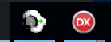
-
Next, on any windows internet enabled device on your local area network (LAN) open a browser and visit canyouseeme.org:
a. Host IP address is your external router address. The mobile app needs to know where to find your desktop so open it and copy the Host address there.
b. We are going to use port 8090. So enter that in both canyouseeme.org and the mobile app where it says 'Port'.
-
4. Now we still have to configure your router and set up port forwarding for port 8090. Follow the instructions in SETTING UP YOUR CONNECTION found above.
If you are curious about what the mobile app looks like before installing it, screenshots can be viewed on Google Play. Search for: "MobileAllsystemsMax from AllsystemsMax LLC"